How To Fix Error Reporting in XP
If error reporting in XP is bugging you then turn it off.
When a system error occurs in XP, a little dialog box appears asking if you
want to report the error to Microsoft. Click the message box to make it
disappear. You don't have to report the error if you don't want to and on
today's "Call for Help" Leo shows you how to turn off the feature if
you find it distracting.
To disable error reporting, follow these steps:
To disable error reporting, follow these steps:
1. Step-1.
Right-click My
Computer and choose Properties.And appear the following figure(Below the picture).
Step-2. Click the Advanced tab on your System Properties dialog box.And see the below the picture.
Step-3.Click the Error
Reporting button on the Advanced tab.
4 Step-4.Place a checkmark next to "Disable error reporting."
Step-5. Leave the other radio button unchecked next to the text labeled, "But notify me when critical errors occur."
Step-6. Finally Click OK button
4 Step-4.Place a checkmark next to "Disable error reporting."
Step-5. Leave the other radio button unchecked next to the text labeled, "But notify me when critical errors occur."
Step-6. Finally Click OK button
How To Remove Thumb.db file
Step 1.Open "CONTROL PANEL".
Step 2.Select "TOOLS" Tab.
Step 3.Open "FOLDER OPTIONS"(below the picture).
Step 4. Go to "VIEW".
Step 5.See 1st section "FILES & FOLDERS".
Step 6.Click on the "DO NOT CACHE THUMBNAILS".
Friend’s, Now the thumbnail file will be removed from your computer once you do this the file will be never created.
How To increase system performance of your Pc
Keeping the Windows XP Core in the RAM
If you have 512 MB or more of RAM, you can easy increase
system performance by having the Windows XP 'Core' kept in the RAM instead of
paged on the hard disk of the following instructions.
Step-1.Go to Start -> Run - Type regedit and press enter (below the picture).
Step-1.Go to Start -> Run - Type regedit and press enter (below the picture).
Step-2.HKEY_LOCAL_MACHINE(On
the left hand side tree)
- >> SYSTEM
- >> CurrentControlSet
- >>Control
- >>Session Manager
- >>Memory Management
- - On the list on the right side, look for an entry called 'DisablePagingExecutive'
- - Double click it
- - Press 1 on your keyboard
- - Click OK
- - Exit regedit and reboot the computer(Pc)
To revert to the default setting, follow the same steps as above, but this time, press 0(zero) instead of 1 on the keyboard.
How Recover the lost administrators password in Windows XP
Slightly more work needed if you lose or forget the Windows
XP administrator password.
- Step 1.First reboot Windows XP in safe mode by re-starting the computer and pressing F8 repeated as the computer starts up.
- Step 2.Then (in safe mode) click Start and then click Run. In the open text box type "control userpasswords2" without the quotes - I have just used quotes to differentiate what you have to type.
- Step 3.You will now have access to all the user accounts, including the administrators account and will be able to reset the lost password.
- Step 4.Just click the administrator’s user account, and then click Reset Password.
- Step 5.You will need to add a new password in the New password and the Confirm new password boxes, and confirm by clicking OK.
How to find easy the IP address of the sender in Yahoo! mail
When you receive an email, you receive more than just the
message. The email comes with headers that carry important information that can
tell where the email was sent from and possibly who sent it. For that, you would
need to find the IP address of the sender. The tutorial below can help you find
the IP address of the sender. Note that this will not work if the sender uses
anonymous proxy servers.
Finding IP address in Yahoo! Mai(Following The Instructions)
1. Log into your Yahoo! mail with your username and password.
2. Click on Inbox.
3. Open the mail.
4. If you do not see the headers above the mail message, your headers are not displayed. To display the headers,
6. Track the IP address of the sender
Finding IP address in Yahoo! Mai(Following The Instructions)
1. Log into your Yahoo! mail with your username and password.
2. Click on Inbox.
3. Open the mail.
4. If you do not see the headers above the mail message, your headers are not displayed. To display the headers,
- * Click on Options on the top-right corner
- * In the Mail Options page, click on General Preferences
- * Scroll down to Messages where you have the Headers option
- * Make sure that Show all headers on incoming messages is selected
- * Click on the Save button
- * Go back to the mails and open that mail.
6. Track the IP address of the sender
Friends, See other sender IP address above the same process.
Please Enjoy and share this post.
How to find the IP address of the sender in Hotmail
Friend,When you receive an email, you receive more than just the
message. The email comes with headers that carry important information that can
tell where the email was sent from and possibly who sent it. For that, you
would need to find the IP address of the sender. The tutorial below can help
you find the IP address of the sender. Note that this will not work if the
sender uses anonymous proxy servers.
Finding IP address in Hotmail
Step-1. Log into your Hotmail account with your username and password.
Step-2. Click on the Mail tab on the top.
Step-3. Open the mail.
Step-4. If you do not see the headers above the mail message, your headers are not displayed. To display the headers,
Step-6. If you find a header with Received: from followed by a Gmail proxy like thisHotmail headers : nameLook for Received: from followed by IP address within square brackets[].In this case, the IP address of the sender is [69.140.7.58]. Jump to step 9.
Step-7. Or else if you have headers like thisHotmail headers : nameLook for Received: from followed by IP address within square brackets[].In this case, the IP address of the sender is [61.83.145.129] (Spam mail). Jump to step 9.
Step-8. If you have multiple Received: from headers, eliminate the ones that have proxy.anyknownserver.com.
Step-9. Track the IP address of the sender
Finding IP address in Hotmail
Step-1. Log into your Hotmail account with your username and password.
Step-2. Click on the Mail tab on the top.
Step-3. Open the mail.
Step-4. If you do not see the headers above the mail message, your headers are not displayed. To display the headers,
- Click on Options on the top-right corner
- In the Mail Options page, click on Mail Display Settings
- In Message Headers, make sure Advanced option is checked
- Click on Ok button
- Go back to the mails and open that mail.
Step-6. If you find a header with Received: from followed by a Gmail proxy like thisHotmail headers : nameLook for Received: from followed by IP address within square brackets[].In this case, the IP address of the sender is [69.140.7.58]. Jump to step 9.
Step-7. Or else if you have headers like thisHotmail headers : nameLook for Received: from followed by IP address within square brackets[].In this case, the IP address of the sender is [61.83.145.129] (Spam mail). Jump to step 9.
Step-8. If you have multiple Received: from headers, eliminate the ones that have proxy.anyknownserver.com.
Step-9. Track the IP address of the sender
How to find the IP address of the sender in Gmail
How to find the IP address of the sender in GmailWhen you receive an email, you receive more than just the message. The email comes with headers that carry important information that can tell where the email was sent from and possibly who sent it. For that, you would need to find the IP address of the sender. The tutorial below can help you find the IP address of the sender. Note that this will not work if the sender uses anonymous proxy servers.
Finding IP address in Gmail:
Step-1.Log into your Gmail account with your username and password.
Step-2. Open the mail.
Step-3. To display the headers,* Click on More options corresponding to that thread. You should get a bunch of links.* Click on Show original.
Step-4. You should get headers like this:Gmail headers : nameLook for Received: from followed by a few hostnames and an IP address between square brackets. In this case, it is65.119.112.245.That is be the IP address of the sender!
Step-5.Finaly Track the IP address of the sender
>> Friend's Thank you.Any problem to contact me.
More Tips













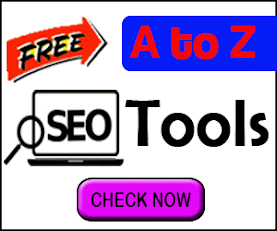



1 Comments
Thanks for this tips . We need more latest pc tips and tricks like this website . ictzonebd
ReplyDelete